AWS Firewall Manager Update – Support for VPC Security Groups
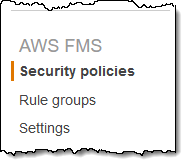 I introduced you to AWS Firewall Manager last year, and showed you how you can use it to centrally configure and manage your AWS WAF rules and AWS Shield advanced protections. AWS Firewall Manager makes use of AWS Organizations, and lets you build policies and apply them across multiple AWS accounts in a consistent manner.
I introduced you to AWS Firewall Manager last year, and showed you how you can use it to centrally configure and manage your AWS WAF rules and AWS Shield advanced protections. AWS Firewall Manager makes use of AWS Organizations, and lets you build policies and apply them across multiple AWS accounts in a consistent manner.
Security Group Support
Today we are making AWS Firewall Manager even more useful, giving you the power to define, manage, and audit organization-wide policies for the use of VPC Security Groups.
You can use the policies to apply security groups to specified accounts and resources, check and manage the rules that are used in security group, and to find and then clean up unused and redundant security groups. You get real-time notification when misconfigured rules are detected, and can take corrective action from within the Firewall Manager Console.
In order to make use of this feature, you need to have an AWS Organization and AWS Config must be enabled for all of the accounts in it. You must also designate an AWS account as the Firewall Administrator. This account has permission to deploy AWS WAF rules, Shield Advanced protections, and security group rules across your organization.
Creating and Using Policies
After logging in to my organization’s root account, I open the Firewall Manager Console, and click Go to AWS Firewall Manager:
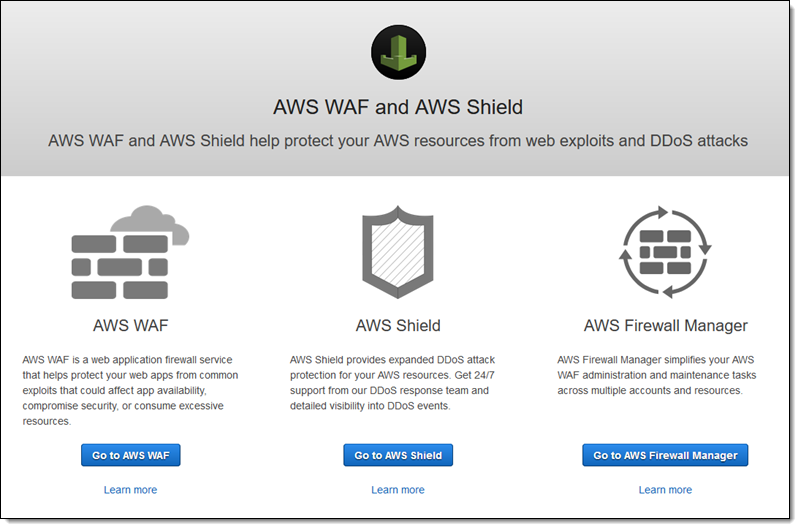
Then I click Security Policies in the AWS FMS section to get started. The console displays my existing policies (if any); I click Create policy to move ahead:
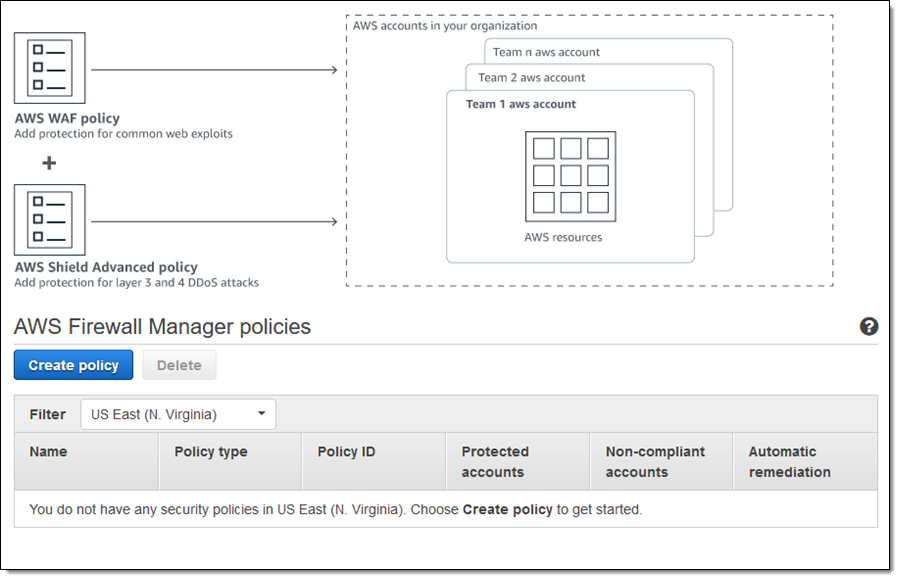
I select Security group as the Policy type and Common security groups as the Security group policy type, choose the target region, and click Next to proceed (I will examine the other policy types in a minute):
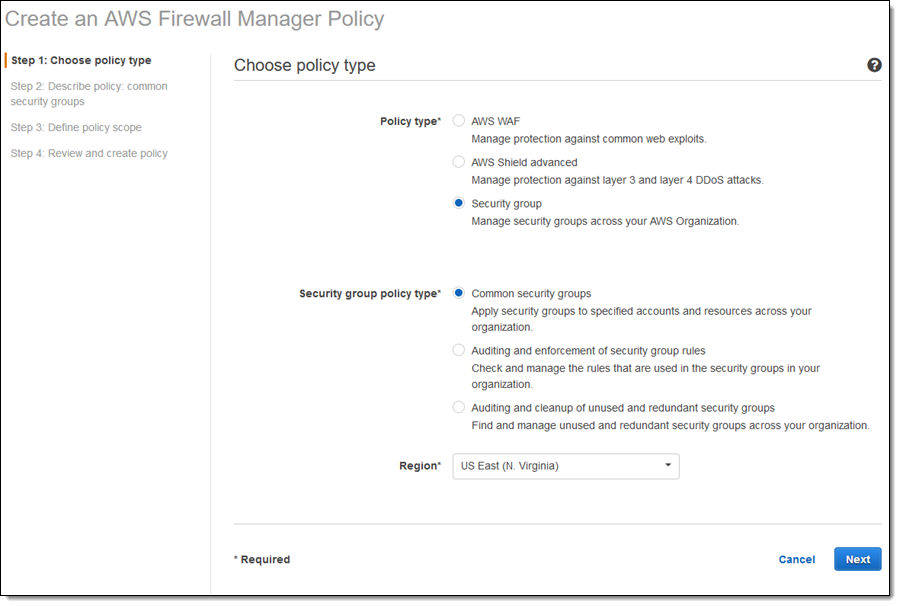
I give my policy a name (OrgDefault), choose a security group (SSH_Only), and opt to protect the group’s rules from changes, then click Next:
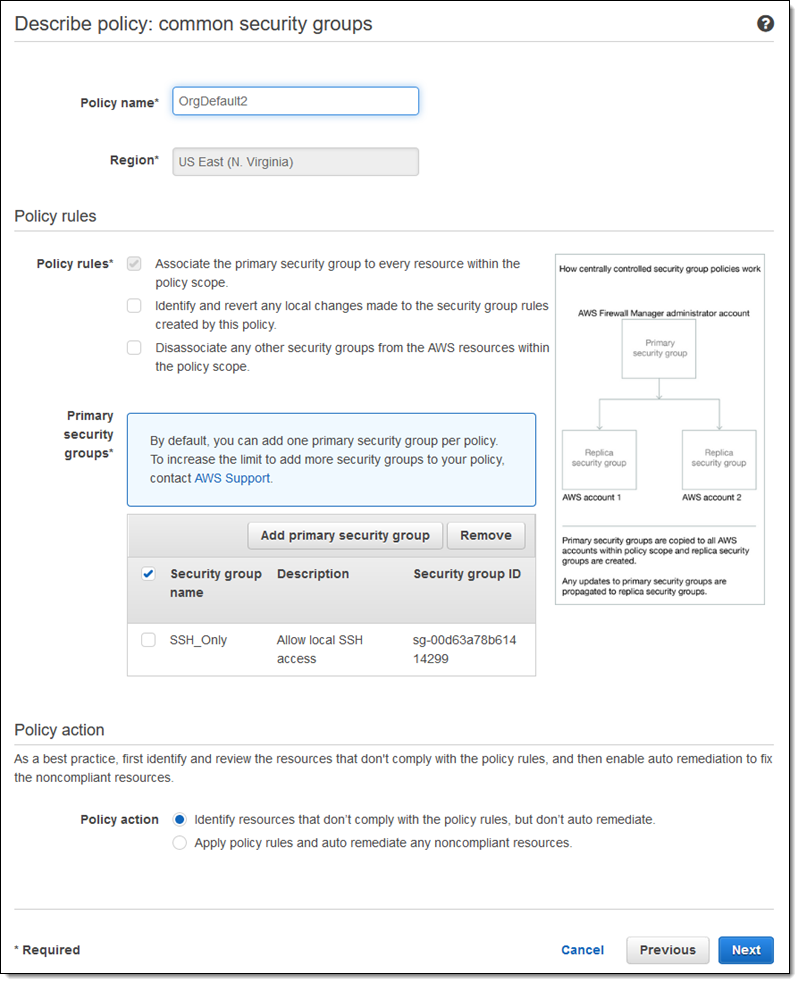
Now I define the scope of the policy. As you can see, I can choose the accounts, resource types, and even specifically tagged resources, before clicking Next:
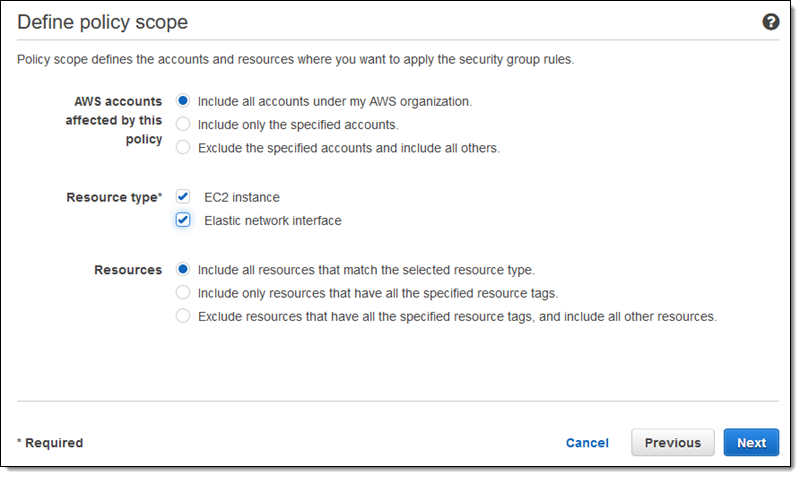
I can also choose to exclude resources that are tagged in a particular way; this can be used to create an organization-wide policy that provides special privileges for a limited group of resources.
I review my policy, confirm that I have to enable Config and to pay the associated charges, and click Create policy:
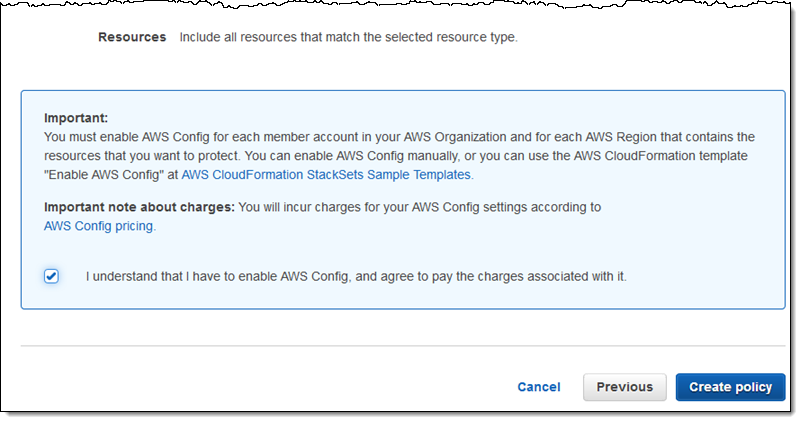
The policy takes effect immediately, and begins to evaluate compliance within 3-5 minutes. The Firewall Manager Policies page shows an overview:
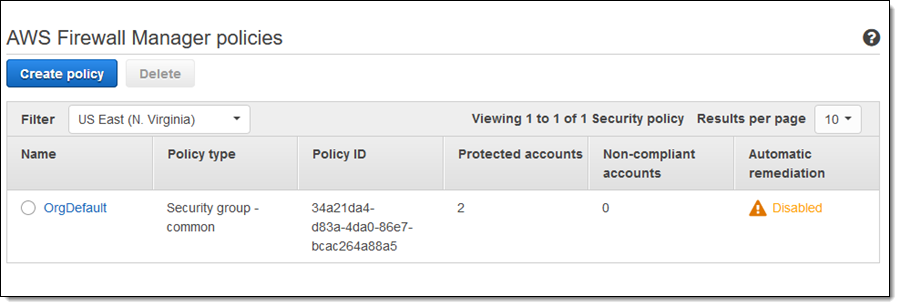
I can click the policy to learn more:
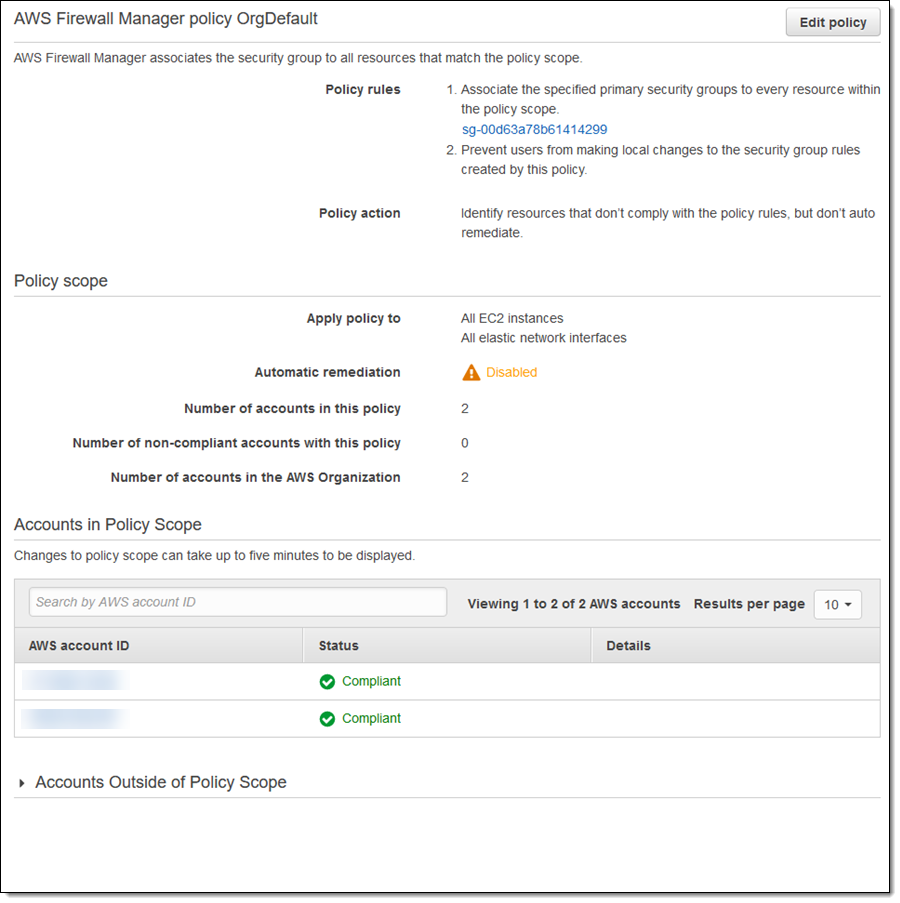
Policies also have an auto-remediation option. While this can be enabled when the policy is created, our advice is to wait until after policy has taken effect so that you can see what will happen when you go ahead and enable auto-remediation:
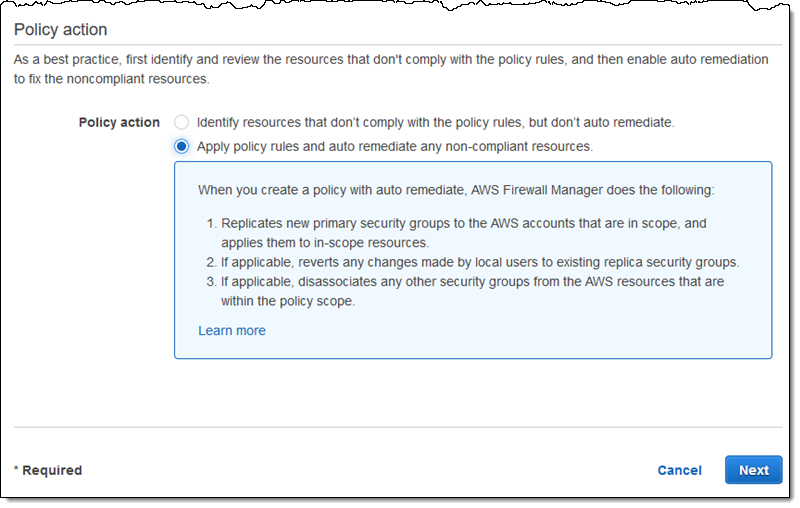
Let’s take a look at the other two security group policy types:
Auditing and enforcement of security group rules – This policy type centers around an audit security group that can be used in one of two ways:
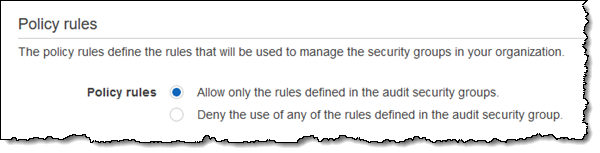
You can use this policy type when you want to establish guardrails that establish limits on the rules that can be created. For example, I could create a policy rule that allows inbound access from a specific set of IP addresses (perhaps a /24 used by my organization), and use it to detect any resource that is more permissive.
Auditing and cleanup of unused and redundant security groups – This policy type looks for security groups that are not being used, or that are redundant:
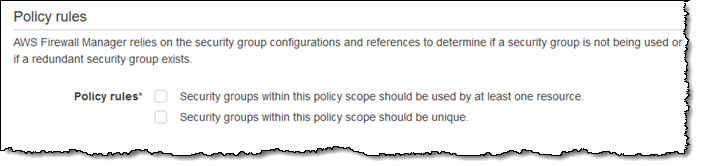
Available Now
You can start to use this feature today in the US East (N. Virginia), US East (Ohio), US West (Oregon), US West (N. California), Europe (Ireland), Europe (Frankfurt), Europe (London), Asia Pacific (Sydney), Asia Pacific (Tokyo), Asia Pacific (Singapore), and Asia Pacific (Seoul) Regions. You will be charged $100 per policy per month.
— Jeff;
Source: AWS News


