Amazon FSx For Windows File Server Update – Multi-AZ, & New Enterprise-Ready Features
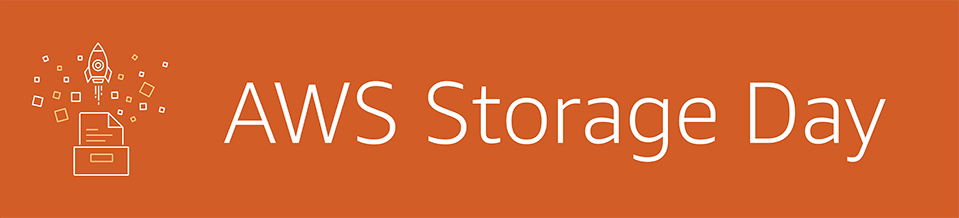 Last year I told you about Amazon FSx for Windows File Server — Fast, Fully Managed, and Secure. That launch was well-received, and our customers (Neiman Marcus, Ancestry, Logicworks, and Qube Research & Technologies to name a few) are making great use of the service. They love the fact that they can access their shares from a wide variety of sources, and that they can use their existing Active Directory environment to authenticate users. They benefit from a native implementation with fast, SSD-powered performance, and no longer spend time attaching and formatting storage devices, updating Windows Server, or recovering from hardware failures.
Last year I told you about Amazon FSx for Windows File Server — Fast, Fully Managed, and Secure. That launch was well-received, and our customers (Neiman Marcus, Ancestry, Logicworks, and Qube Research & Technologies to name a few) are making great use of the service. They love the fact that they can access their shares from a wide variety of sources, and that they can use their existing Active Directory environment to authenticate users. They benefit from a native implementation with fast, SSD-powered performance, and no longer spend time attaching and formatting storage devices, updating Windows Server, or recovering from hardware failures.
Since the launch, we have continued to enhance Amazon FSx for Windows File Server, largely in response to customer requests. Some of the more significant enhancements include:
Self-Managed Directories – This launch gave you the ability to join your Amazon FSx file systems to on-premises or in-cloud self-managed Microsoft Active Directories. To learn how to get started with this feature, read Using Amazon FSx with Your Self-Managed Microsoft Active Directory.
Fine-Grained File Restoration – This launch (powered by Windows shadow copies) gave your users the ability to easily view and restore previous versions of their files. To learn how to configure and use this feature, read Working with Shadow Copies.
On-Premises Access – This launch gave you the power to access your file systems from on-premises using AWS Direct Connect or an AWS VPN connection. You can host user shares in the cloud for on-premises access, and you can also use it to support your backup and disaster recovery model. To learn more, read Accessing Amazon FSx for Windows File Server File Systems from On-Premises.
Remote Management CLI – This launch focused on a set of CLI commands (PowerShell Cmdlets) to manage your Amazon FSx for Windows File Server file systems. The commands support remote management and give you the ability to fully automate many types of setup, configuration, and backup workflows from a central location.
Enterprise-Ready Features
Today we are launching an extensive list of new features that are designed to address the top-priority requests from our enterprise customers.
Native Multi-AZ File Systems -You can now create file systems that span AWS Availability Zones (AZs). You no longer need to set up or manage replication across AZs; instead, you select the multi-AZ deployment option when you create your file system:
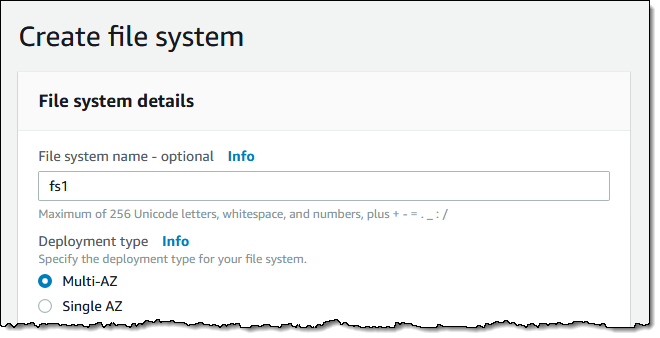
Then you select two subnets where your file system will reside:
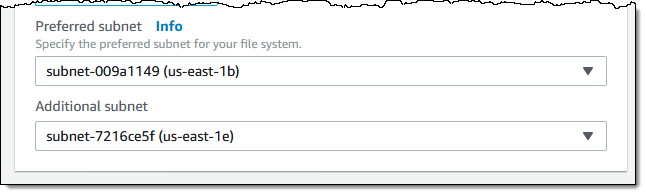
This will create an active file server and a hot standby, each with their own storage, and synchronous replication across AZs to the standby. If the active file server fails, Amazon FSx will automatically fail over to the standby, so that you can maintain operations without losing any data. Failover typically takes less than 30 seconds. The DNS name remains unchanged, making replication and failover transparent, even during planned maintenance windows. This feature is available in the US East (N. Virginia), US East (Ohio), US West (Oregon), Europe (Ireland), Europe (London), Asia Pacific (Tokyo), Asia Pacific (Singapore), and Europe (Stockholm) Regions.
Support for SQL Server – Amazon FSx now supports the creation of Continuously Available (CA) file shares, which are optimized for use by Microsoft SQL Server. This allows you to store your active SQL Server data on a fully managed Windows file system in AWS.
Smaller Minimum Size – Single-AZ file systems can now be as small as 32 GiB (the previous minimum was 300 GiB).
Data Deduplication – You can optimize your storage by seeking out and eliminating low-level duplication of data, with the potential to reduce your storage costs. The actual space savings will depend on your use case, but you can expect it to be around 50% for typical workloads (read Microsoft’s Data Duplication Overview and Understanding Data Duplication to learn more).
Once enabled for a file system with Enable-FSxDedup, deduplication jobs are run on a default schedule that you can customize if desired. You can use the Get-FSxDedupStatus command to see some interesting stats about your file system:

To learn more, read Using Data Deduplication.
Programmatic File Share Configuration – You can now programmatically configure your file shares using PowerShell commands (this is part of the Remote Management CLI that I mentioned earlier). You can use these commands to automate your setup, migration, and synchronization workflows. The commands include:
New-FSxSmbShare– Create a new shared folder.Grant-FSxSmbShareAccess– Add an access control entry (ACE) to an ACL.Get-FSxSmbSession– Get information about active SMB sessions.Get-FSxSmbOpenFile– Get information about files opened on SMB sessions.
To learn more, read Managing File Shares.
Enforcement of In-Transit Encryption – You can insist that connections to your file shares make use of in-transit SMB encryption:
To learn more, read about Encryption of Data in Transit.
Quotas – You can now use quotas to monitor and control the amount of storage space consumed by each user. You can set up per-user quotas, monitor usage, track violations, and choose to deny further consumption to users who exceed their quotas:
To learn more, read about Managing User Quotas.
Available Now
Putting it all together, this laundry list of new enterprise-ready features and the power to create Multi-AZ file systems makes Amazon FSx for Windows File Server a great choice when you are moving your existing NAS (Network Attached Storage) to the AWS Cloud.
All of these features are available now and you can start using them today in all commercial AWS Regions where Amazon FSx for Windows File Server is available, unless otherwise noted above.
— Jeff;
Source: AWS News


