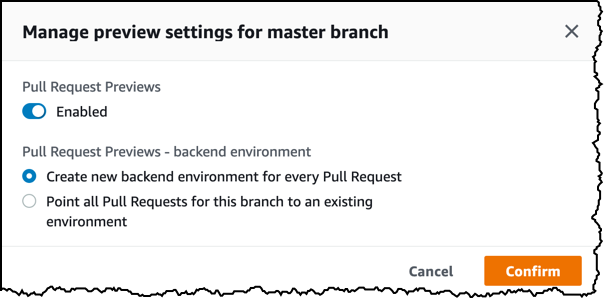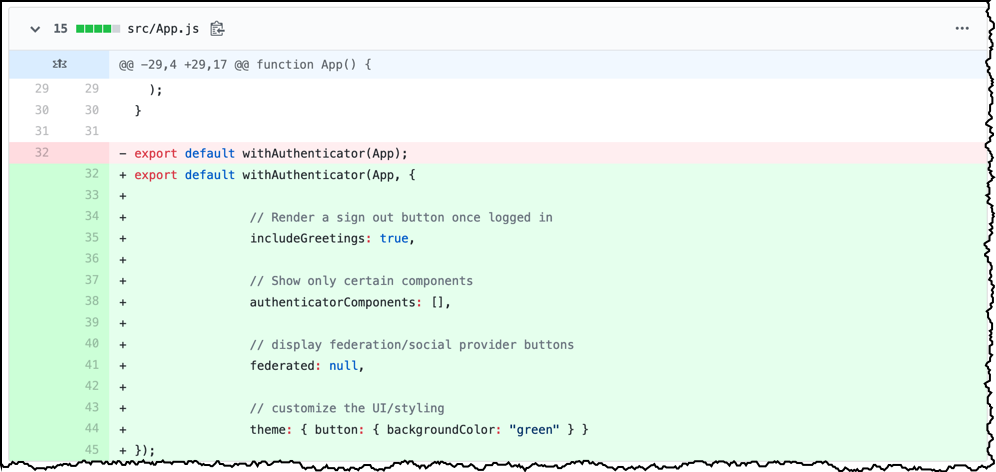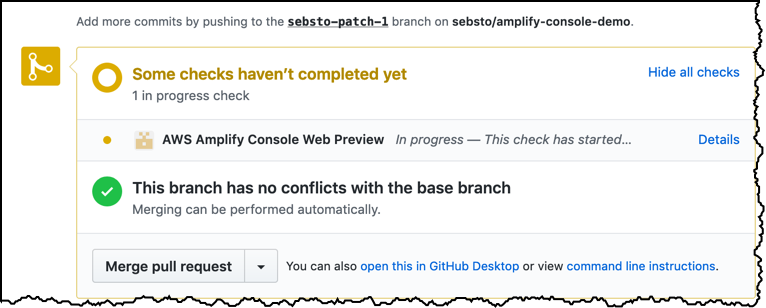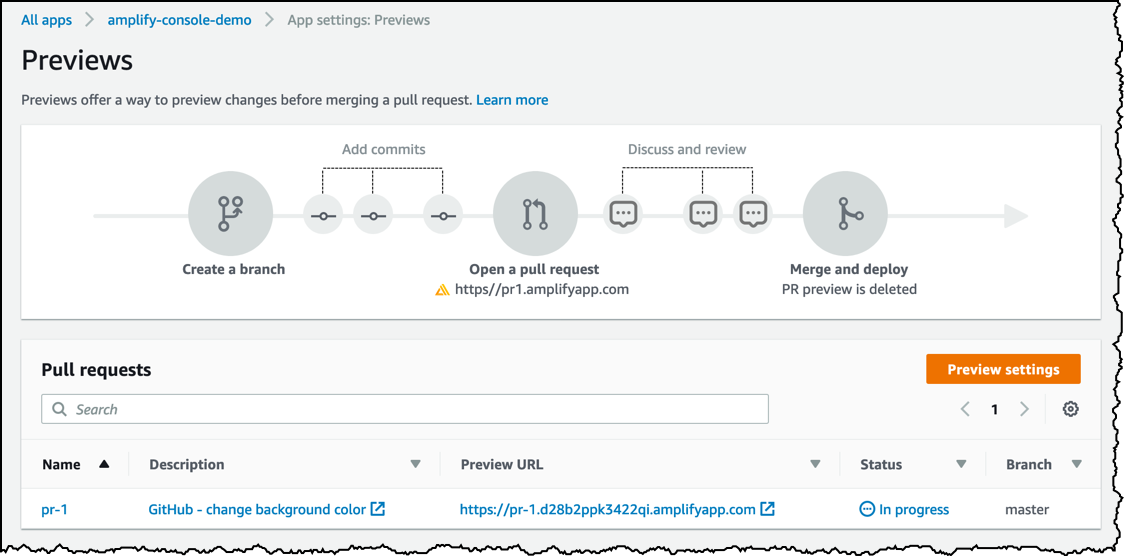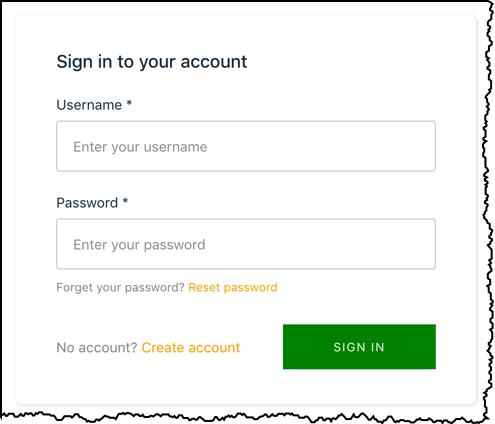Improve Your App Testing With Amplify Console’s Pull Request Previews and Cypress Testing
Amplify Console allows developers to easly configure a Git-based workflow for continuous deployment and hosting of fullstack serverless web apps. Fullstack serverless apps comprise of backend resources such as GraphQL APIs, Data and File Storage, Authentication, or Analytics, integrated with a frontend framework such as React, Gatsby, or Angular. You can read more about the Amplify Console in a previous article I wrote.
Today, we are announcing the ability to create preview URLs and to run end-to-end tests on pull requests before releasing code to production.
Pull Request previews
You can now configure Amplify Console to deploy your application to a unique URL every time a developer submits a pull request to your Git repository. The preview URL is completely different from the one used by the production site. You can see how changes look before merging the pull request into the main branch of your code repository, triggering a new release in the Amplify Console. For fullstack apps with backend environments provisioned via the Amplify CLI, every pull request spins up an ephemeral backend that is deleted when the pull request is closed. You can test changes in complete isolation from the production environment. Amplify Console creates backend infrastructures for pull requests on private git repositories only. This allows to avoid incurring extra costs in case of unsolicited pull requests.
To learn how it works, let’s start a web application with a cloud-based authentication backend, and deploy it on Amplify Console. I first create a React application (check here to learn how to install React).
npx create-react-app amplify-console-demo
cd amplify-console-demo
I initialize the Amplify environment (learn how to install the Amplify CLI first). I add a cloud based authentication backend powered by Amazon Cognito. I accept all the defaults answers proposed by Amplify CLI.
npm install aws-amplify aws-amplify-react
amplify init
amplify add auth
amplify push
I then modify src/App.js to add the front end authentication user interface. The code is available in the AWS Amplify documentation. Once ready, I start the local development server to test the application locally.
npm run start
I point my browser to http://localhost:8080 to verify the scafolding (the below screenshot is taken from my AWS Cloud 9 development environment). I click Create account to create a user, verify the SignUp flow, and authenticate to the app.
 After signing up, I see the application page.
After signing up, I see the application page.
There are two important details to note. First, I am using a private GitHub repository. Amplify Console only creates backend infrastructure on pull requests for private repositories, to avoid creating unnecessary infrastructure for unsollicited pull requests. Second, the Amplify Console build process looks for dependencies in package-lock.json only. This is why I added the amplify packages with npm and not with yarn.
When I am happy with my app, I push the code to a GitHub repo (let’s assume I already did git remote add origin ...).
git add amplify
git commit -am "initial commit"
git push origin master
The next step consists of configuring Amplify Console to build and deploy my app on every git commit. I login to the Amplify Console, click Connect App, choose GitHub as repository and click Continue (the first time I do this, I need to authenticate on GitHub, using my GitHub username and password)
I select my repository and the branch I want to use as source:
Amplify Console detects the type of project and proposes a build file. I select the name of my environment (dev). The first time I use Amplify Console, I follow the instructions to create a new service role. This role authorises Amplify Console to access AWS backend services on my behalf.
I click Next. I review the settings and click Save and Deploy. After a few seconds or minutes, my application is ready. I can point my browser to the deployment URL and verify the app is working correctly.
Now, let’s enable previews for pull requests. Click Preview on the left menu and Enable Previews. To enable the previews, Amplify Console requires an app to be installed in my GitHub account. I follow the instructions provided by the console to configure my GitHub account. Once set up, I select a branch, click Manage to enable / disable the pull request previews. (At anytime, I can uninstall the Amplify app from my GitHub account by visiting the Applications section of my GitHub account’s settings.)
Now that the mechanism is in place, let’s create a pull request.
I edit App.js directly on GitHub. I customize the withAuthenticator component to change the color of the Sign In button from orange to green. I save the changes and I create a pull request.
On the Pull Request detail page, I click Show all checks to get the status of the Amplify Console test. I see AWS Amplify Console Web Preview in progress. Amplify Console creates a full backend environment to test the pull request, to build and to deploy the frontend.
Eventually, I see All checks have passed and a green mark. I click Details to get the preview url. In case of an error, you can see the detailled log file of the build phase in the Amplify Console.
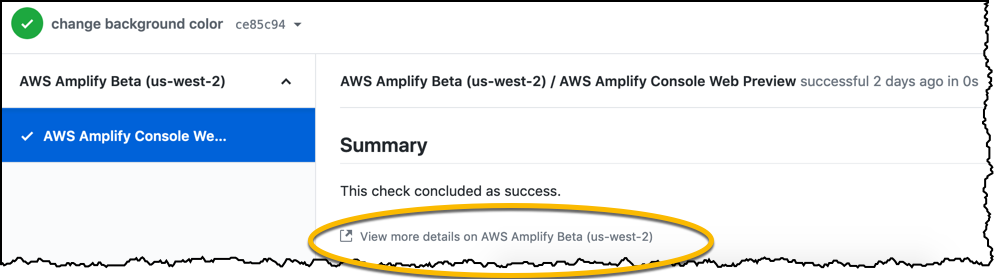 I can also check the status of the preview in the Amplify Console.
I can also check the status of the preview in the Amplify Console.
I point my browser to the preview URL to test my change. I can see the green Sign In button instead of the orange one.
When I try to authenticate using the username and password I created previously, I receive an User does not exist error message because this preview URL points to a different backend than the main application. I can see two Cognito user pools in the Cognito console, one for each environment.
I can control who can access the preview URL using similar access control settings that I use for the main URL.
When I am happy with the proposed changes, I merge the pull request on GitHub to trigger a new build and to deploy the change to the production environment. Amplify Console deletes the preview environment upon merging. The ephemeral backend environment created for the pull request also gets deleted.
Cypress testing
In addition to previewing changes before merging them to the main branch, we also added the capability to run end to end tests during your build process. You can use your favorite test framework to add unit or end-to-end tests to your application and automatically run the tests during the build phase. When you use Cypress test framework, Amplify Console detects the tests in your source tree and automatically adds the testing phase in your application build process.
Only projects that are passing all tests are pushed down your pipeline to the deployment phase. You can learn more about this and follow step by step instructions we posted a few weeks ago.
These two additions to Amplify Console allow you to gain higher confidence in the robustness of your pipeline and the quality of the code delivered to your production environment.
Availability
Web previews are available in all Regions where AWS Amplify Console is available today, at no additional cost on top of the regular Amplify Console pricing. With the AWS Free Usage Tier, you can get started for free. Upon sign up, new AWS customers receive 1,000 build minutes per month for the build and deploy feature, and 15 GB served per month and 5 GB data storage per month for the hosting.
Source: AWS News