Introducing Amazon Honeycode – Build Web & Mobile Apps Without Writing Code
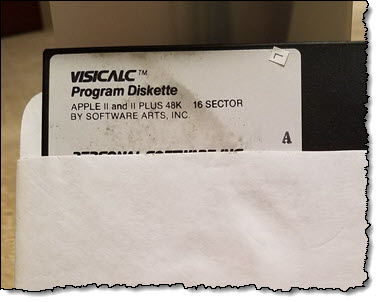 VisiCalc was launched in 1979, and I purchased a copy (shown at right) for my Apple II. The spreadsheet model was clean, easy to use, and most of all, easy to teach. I was working in a retail computer store at that time, and knew that this product was a big deal when customers started asking to purchase the software, and for whatever hardware that was needed to run it.
VisiCalc was launched in 1979, and I purchased a copy (shown at right) for my Apple II. The spreadsheet model was clean, easy to use, and most of all, easy to teach. I was working in a retail computer store at that time, and knew that this product was a big deal when customers started asking to purchase the software, and for whatever hardware that was needed to run it.
Today’s spreadsheets fill an important gap between mass-produced packaged applications and custom-built code created by teams of dedicated developers. Every tool has its limits, however. Sharing data across multiple users and multiple spreadsheets is difficult, as is dealing with large amounts of data. Integration & automation are also challenging, and require specialized skills. In many cases, those custom-built apps would be a better solution than a spreadsheet, but a lack of developers or other IT resources means that these apps rarely get built.
Introducing Amazon Honeycode
Today we are launching Amazon Honeycode in beta form. This new fully-managed AWS service gives you the power to build powerful mobile & web applications without writing any code. It uses the familiar spreadsheet model and lets you get started in minutes. If you or your teammates are already familiar with spreadsheets and formulas, you’ll be happy to hear that just about everything you know about sheets, tables, values, and formulas still applies.
Amazon Honeycode includes templates for some common applications that you and other members of your team can use right away:
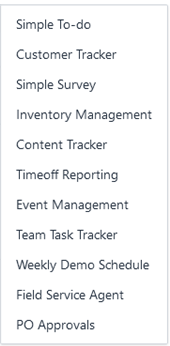
You can customize these apps at any time and the changes will be deployed immediately. You can also start with an empty table, or by importing some existing data in CSV form. The applications that you build with Honeycode can make use of a rich palette of user interface objects including lists, buttons, and input fields:
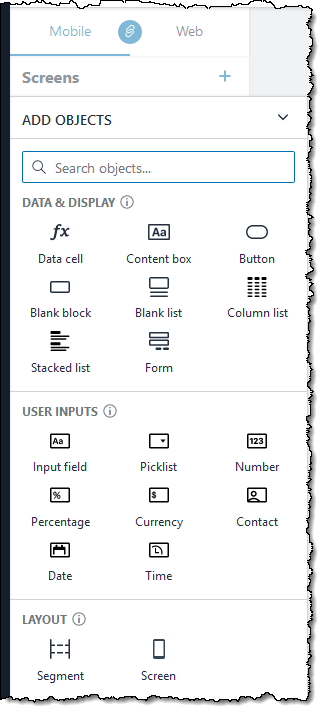
You can also take advantage of a repertoire of built-in, trigger-driven actions that can generate email notifications and modify tables:
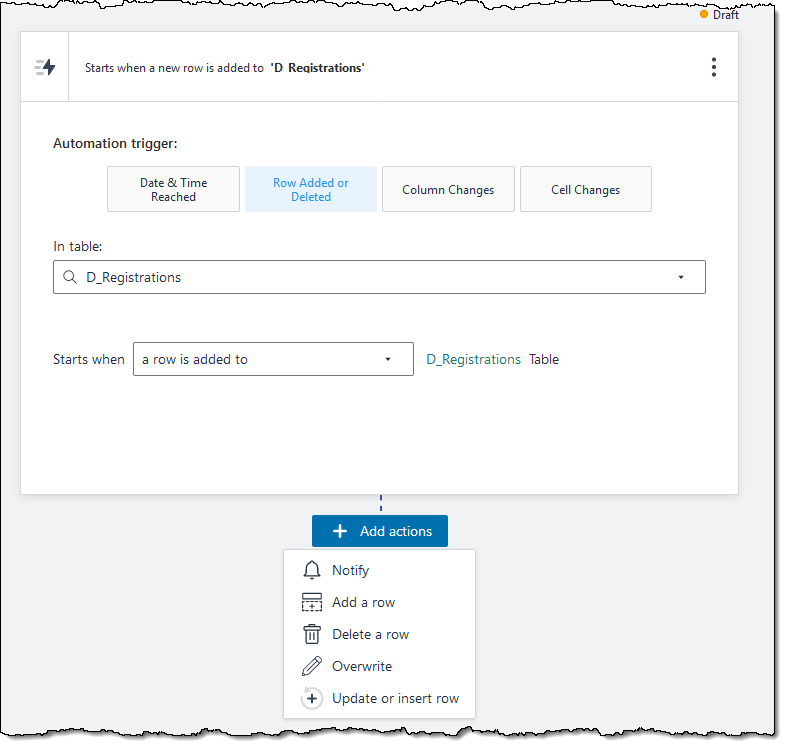
Honeycode also includes a lengthy list of built-in functions. The list includes many functions that will be familiar to users of existing spreadsheets, along with others that are new to Honeycode. For example, FindRow is a more powerful version of the popular Vlookup function.
Getting Started with Honeycode
It is easy to get started. I visit the Honeycode Builder, and create my account:
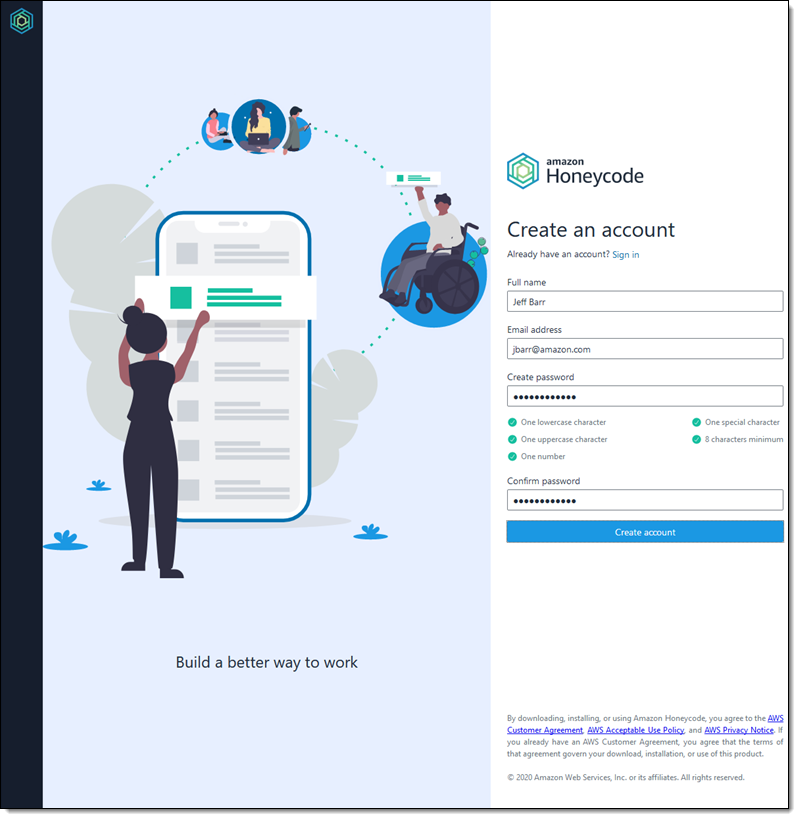
After logging in I see My Drive, with my workbooks & apps, along with multiple search, filter, & view options:
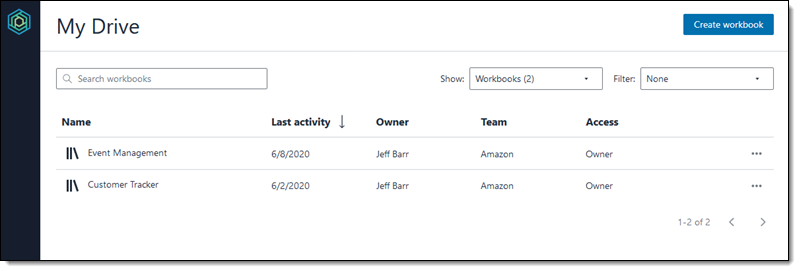
I can open & explore my existing items, or I can click Create workbook to make something new. I do that, and then select the Simple To-do template:
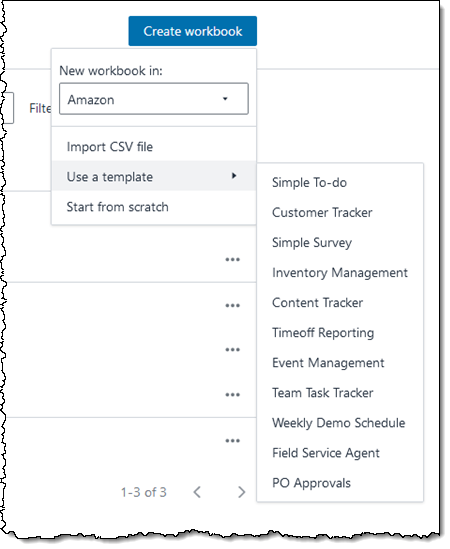
The workbook, tables, and the apps are created and ready to use right away. I can simply clear the sample data from the tables and share the app with the users, or I can inspect and customize it. Let’s inspect it first, and then share it!
After I create the new workbook, the Tasks table is displayed and I can see the sample data:
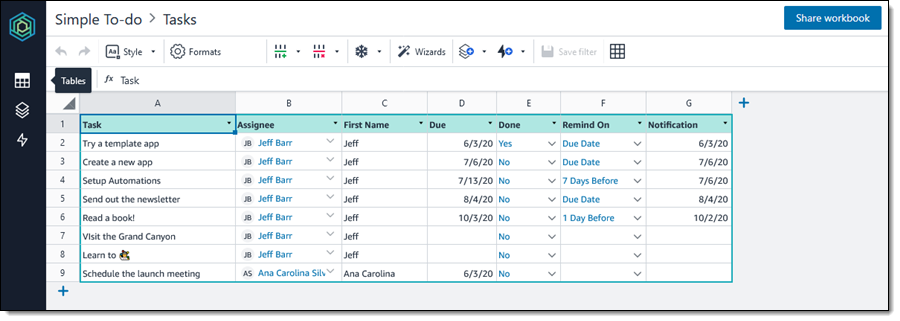
Although this looks like a traditional spreadsheet, there’s a lot going on beneath the surface. Let’s go through, column-by-column:
A (Task) – Plain text.
B (Assignee) – Text, formatted as a Contact.
C (First Name) – Text, computed by a formula:
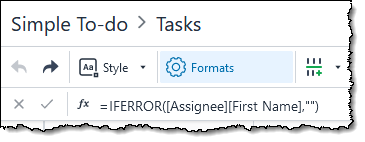
In the formula, Assignee refers to column B, and First Name refers to the first name of the contact.
D (Due) – A date, with multiple formatting options:
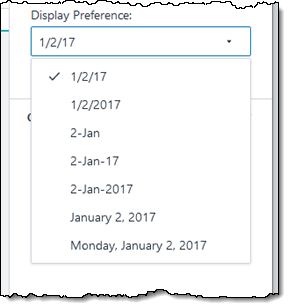
E (Done) – A picklist that pulls values from another table, and that is formatted as a Honeycode rowlink. Together, this restricts the values in this column to those found in the other table (Done, in this case, with the values Yes and No), and also makes the values from that table visible within the context of this one:
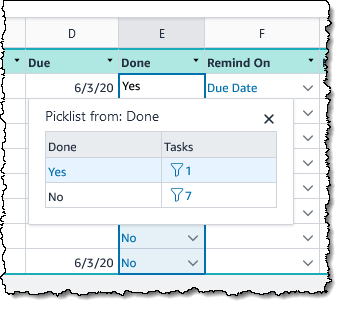
F (Remind On) – Another picklist, this one taking values from the ReminderOptions table:
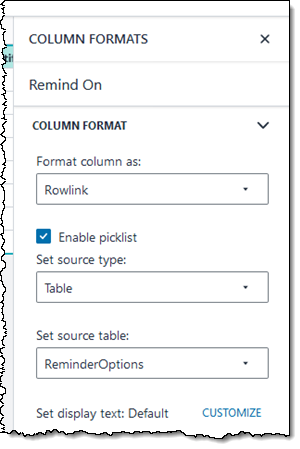
G (Notification) – Another date.
This particular table uses just a few of the features and options that are available to you.
I can use the icons on the left to explore my workbook:
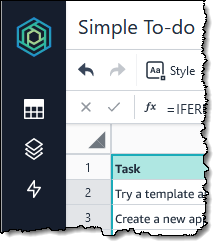
I can see the tables:
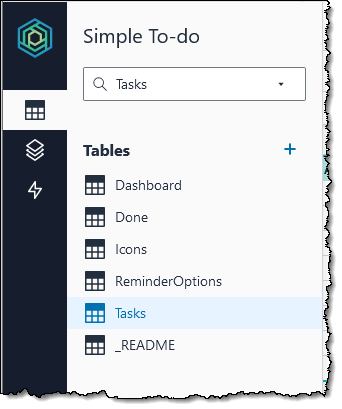
I can also see the apps. A single Honeycode workbook can contain multiple apps that make use of the same tables:
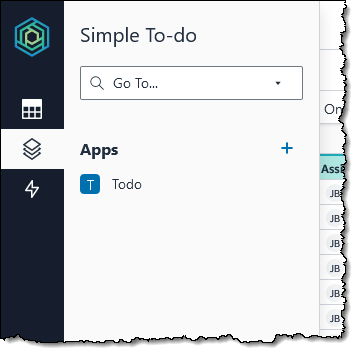
I’ll return to the apps and the App Builder in a minute, but first I’ll take a look at the automations:
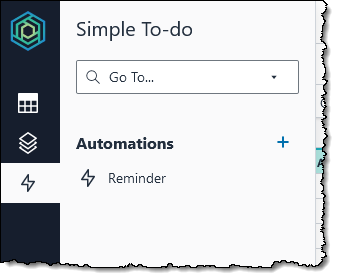
Again, all of the tables and apps in the workbook can use any of the automations in the workbook.
The Honeycode App Builder
Let’s take a closer look at the app builder. As was the case with the tables, I will show you some highlights and let you explore the rest yourself. Here’s what I see when I open my Simple To-do app in the builder:
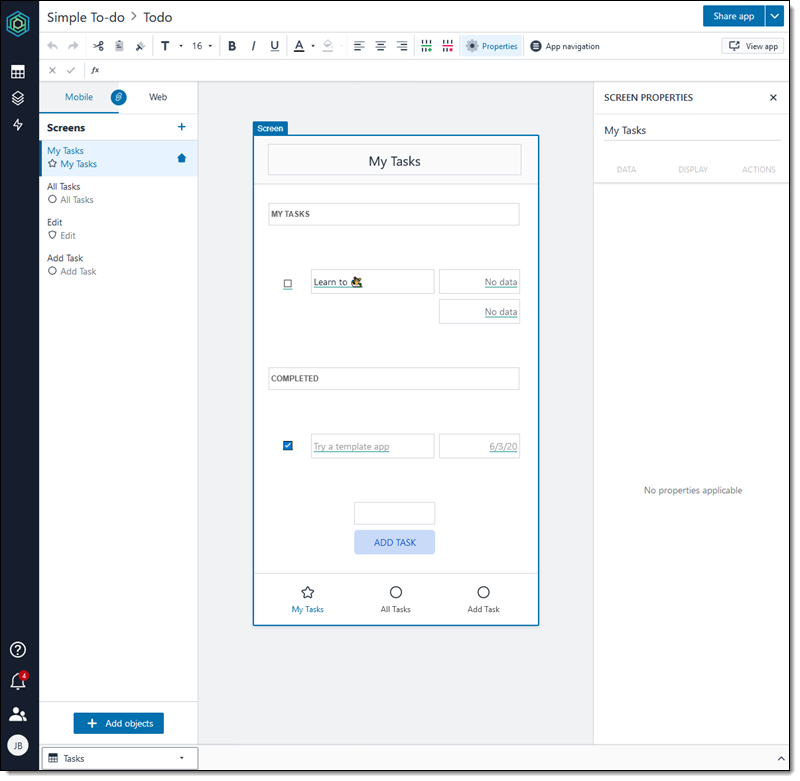
This app contains four screens (My Tasks, All Tasks, Edit, and Add Task). All screens have both web and mobile layouts. Newly created screens, and also those in this app, have the layouts linked, so that changes to one are reflected in the other. I can unlink the layouts if I want to exercise more control over the controls, the presentation, or to otherwise differentiate the two:
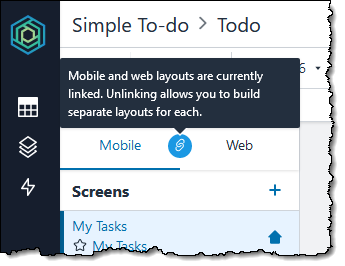
Objects within a screen can reference data in tables. For example, the List object on the My Task screen filters rows of the Tasks table, selecting the undone tasks and ordering them by the due date:
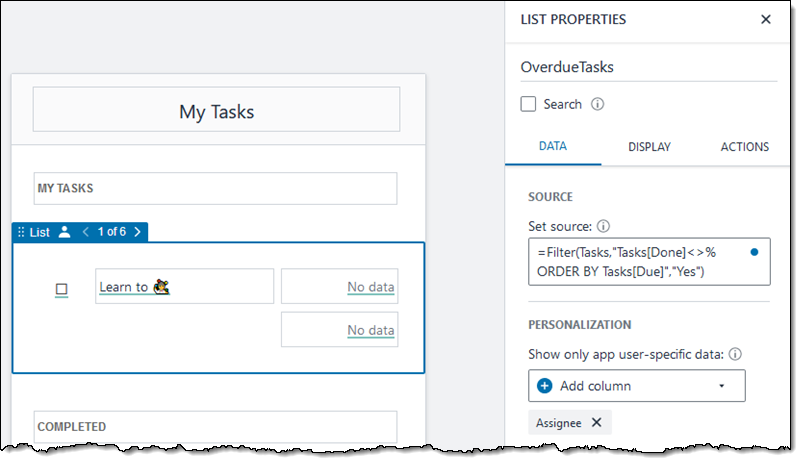
Here’s the source expression:
The “%” in the filter condition is replaced by the second parameter (“Yes”) when the filter is evaluated. This substitution system makes it easy for you to create interesting & powerful filters using the FILTER() function.
When the app runs, the objects within the List are replicated, one per task:
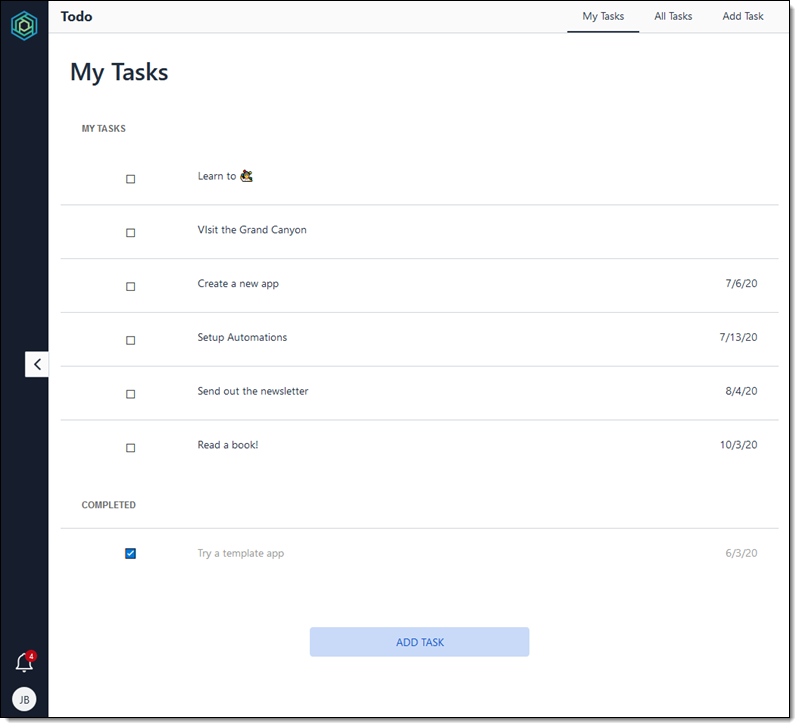
Objects on screens can initiate run automations and initiate actions. For example, the ADD TASK button navigates to the Add Task screen:
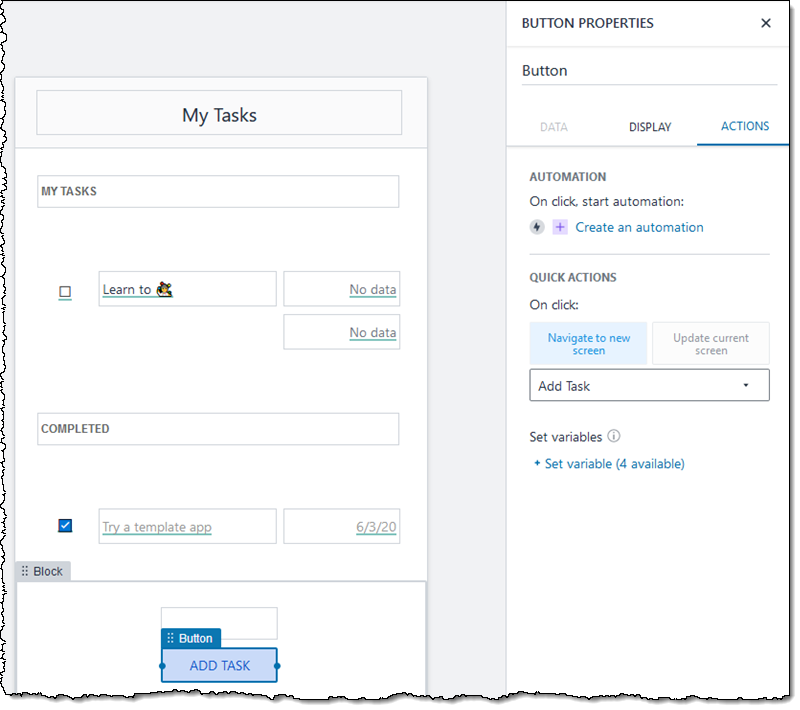
The Add Task screen prompts for the values that specify the new task, and the ADD button uses an automation that writes the values to the Tasks table:
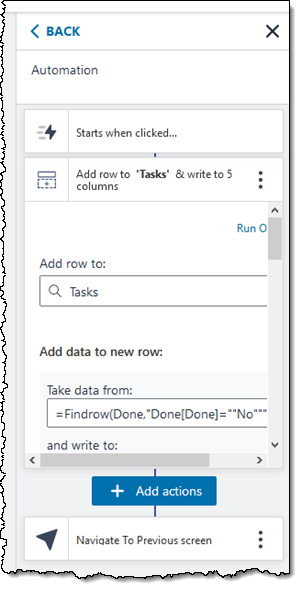
Automations can be triggered in four different ways. Here’s the automation that generates reminders for tasks that have not been marked as done. The automation runs once for each row in the Tasks table:
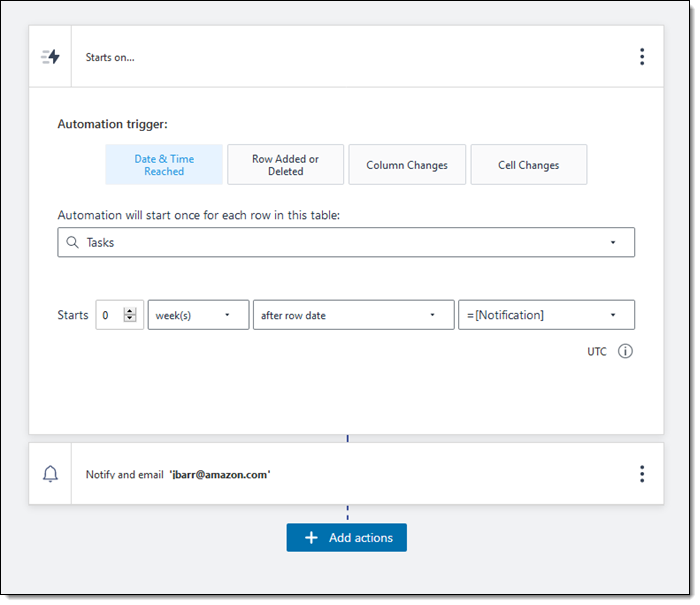
The notification runs only if the task has not been marked as done, and could also use the FILTER() function:
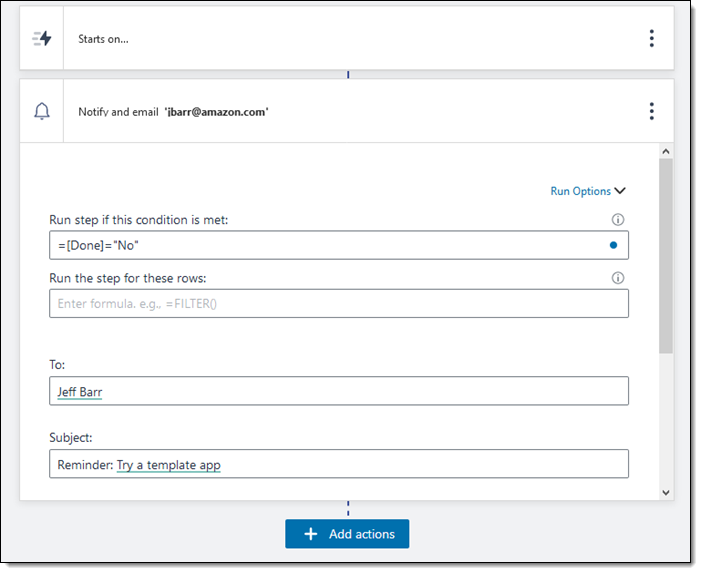
While I don’t have the space to show you how to build an app from scratch, here’s a quick overview.
Click Create workbook and Import CSV file or Start from scratch:
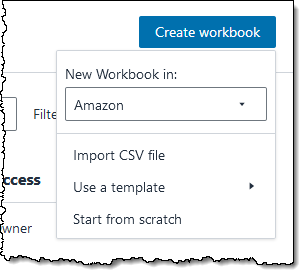
Click the Tables icon and create reference and data tables:
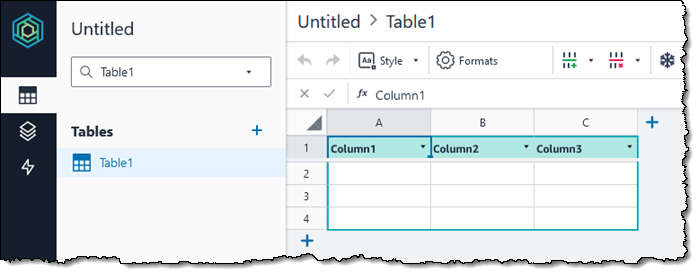
Click the Apps icon and build the app. You can select a wizard that uses your tables as a starting point, or you can start from an empty canvas.
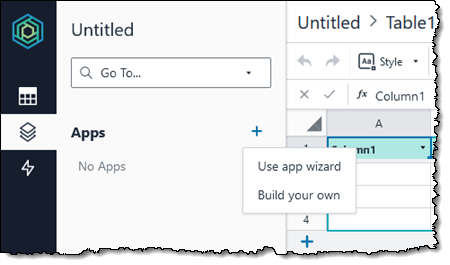
Click the Automations icon and add time-driven or data-driven automations:
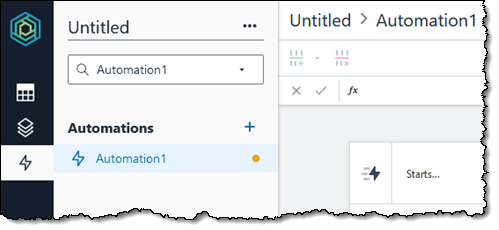
Share the app, as detailed in the next section.
Sharing Apps
After my app is ready to go, I can share it with other members of my team. Each Honeycode user can be a member of one or more teams:
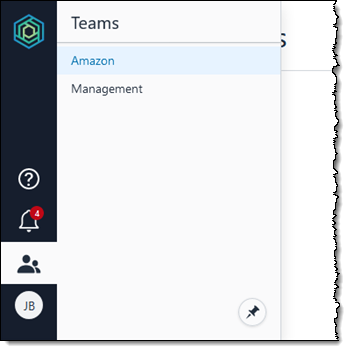
To share my app, I click Share app:
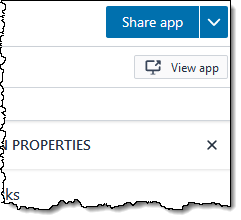
Then I search for the desired team members and share the app:
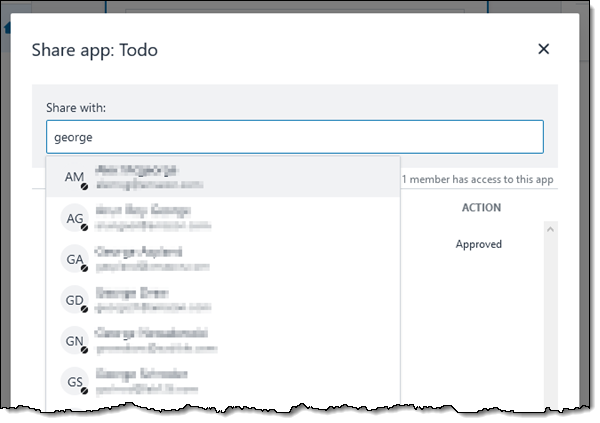
They will receive an email that contains a link, and can start using the app immediately. Users with mobile devices can install the Honeycode Player (iOS, Android) and make use of any apps that have been shared with them. Here’s the Simple To-do app:
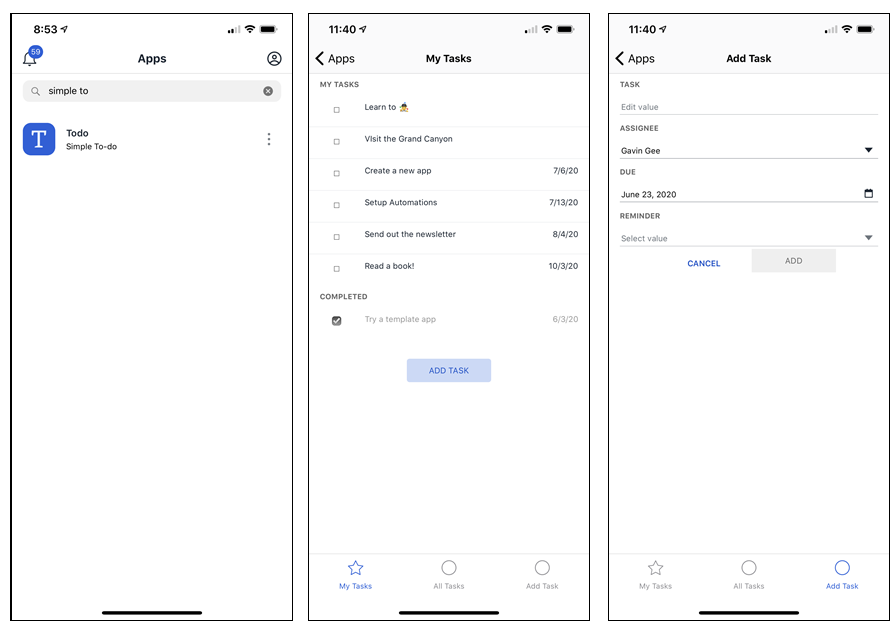
Amazon Honeycode APIs
External applications can also use the Honeycode APIs to interact with the applications you build with Honeycode. The functions include:
GetScreenData – Retrieve data from any screen of a Honeycode application.
InvokeScreenAutomation – Invoke an automation or action defined in the screen of a Honeycode application.
Check it Out
As you can see, Amazon Honeycode is easy to use, with plenty of power to let you build apps that help you and your team to be more productive. Check it out, build something cool, and let me know what you think! You can find out more in the announcement video from Larry Augustin here:
— Jeff;
PS – The Amazon Honeycode Forum is the place for you to ask questions, learn from other users, and to find tutorials and other resources that will help you to get started.
Source: AWS News


