New – Fully Serverless Batch Computing with AWS Batch Support for AWS Fargate
We launched AWS Batch on December 2016 as a fully managed batch computing service that enables developers, scientists and engineers to easily and efficiently run hundreds of thousands of batch computing jobs on AWS. With AWS Batch, you no longer need to install and manage batch computing software or server clusters to run your jobs. AWS Batch is designed to remove the heavy lifting of batch workload management by creating compute environments, managing queues, and launching the appropriate compute resources to run your jobs quickly and efficiently.
Today, we are happy to introduce the ability to specify AWS Fargate as a computing resource for AWS Batch jobs. AWS Fargate is a serverless computing engine for containers that eliminates the need to provision and manage your own servers. With this enhancement, customers will now have a way to run their jobs on serverless computing resources: Simply submit your analysis, ML inference, map reduce analysis, and other batch workloads, and let Batch and Fargate handle the rest.
Basic Concept
Customers running batch workloads in the cloud have a variety of orchestration needs: for example, workloads need to be queued, submitted to a compute resource, given priorities, dependencies and retries need to be handled, compute needs to be scalable and available, and users need to account for utilization and resource management. While AWS Batch simplifies all the queuing, scheduling, and lifecycle management for customers, and even provisions and manages compute in the customer account, customers are looking for even more simplicity where they can get up and running in minutes. Time spent on image maintenance, right-sizing of compute, and monitoring is time not spent on applications. These customer needs have led us to develop Fargate integration, which we are pleased to announce today.
How It Works
Simply specify Fargate or Fargate Spot as the resource type in Batch and submit a Fargate job definition, and customers can now take advantage of the benefits of serverless computing without the need for image patching, isolation of VM boundaries, and calculation of the correct size.
To start, access the AWS Management Console of AWS Batch. Select Compute environments and Create.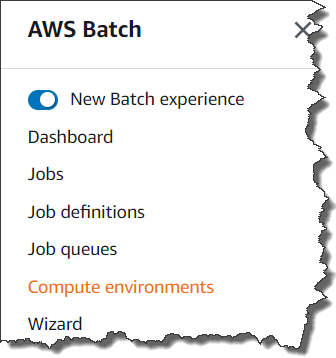 We now have 2 new options for Provisioning model: Fargate and Fargate Spot.
We now have 2 new options for Provisioning model: Fargate and Fargate Spot.
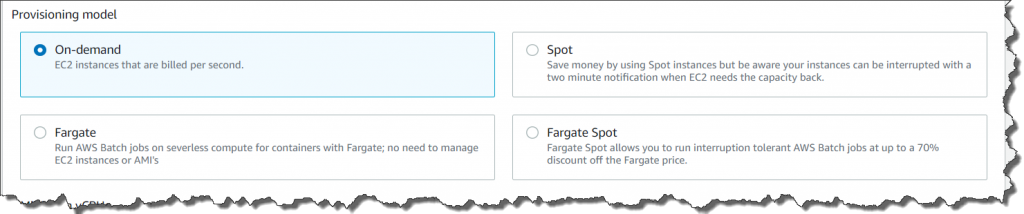 With Fargate or Fargate Spot, you don’t need to worry about Amazon EC2 instances or Amazon Machine Images. Just set Fargate or Fargate Spot, your subnets, and the maximum total vCPU of the jobs running in the compute environment, and you have a ready-to-go Fargate computing environment. With Fargate Spot, you can take advantage of up to 70% discount for your fault-tolerant, time-flexible jobs.
With Fargate or Fargate Spot, you don’t need to worry about Amazon EC2 instances or Amazon Machine Images. Just set Fargate or Fargate Spot, your subnets, and the maximum total vCPU of the jobs running in the compute environment, and you have a ready-to-go Fargate computing environment. With Fargate Spot, you can take advantage of up to 70% discount for your fault-tolerant, time-flexible jobs.
 Select Create compute environment. Then, Batch will create your Fargate-based compute environment.
Select Create compute environment. Then, Batch will create your Fargate-based compute environment.
Next step is to create the Job Queue, which is where your jobs live when waiting to be run. Then, Connect that to your Fargate compute environment.
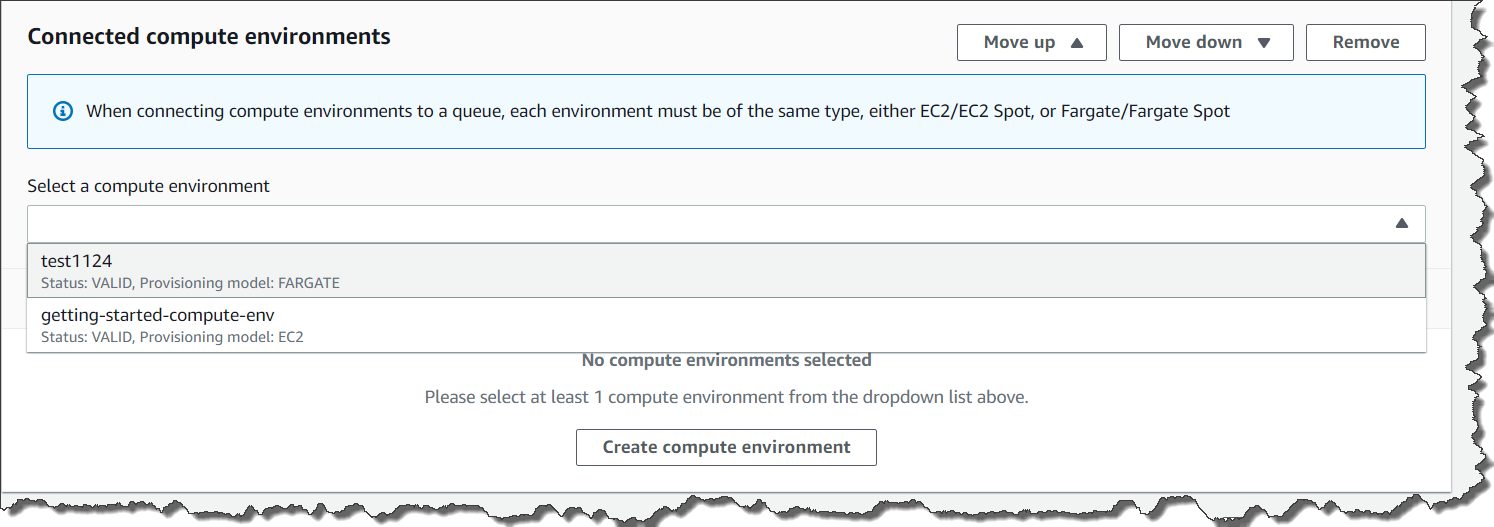
After you finished setting up the job queue, next step is to create Job definitions for your Fargate jobs. Select Job definitions from the left pane, and click the Create button.
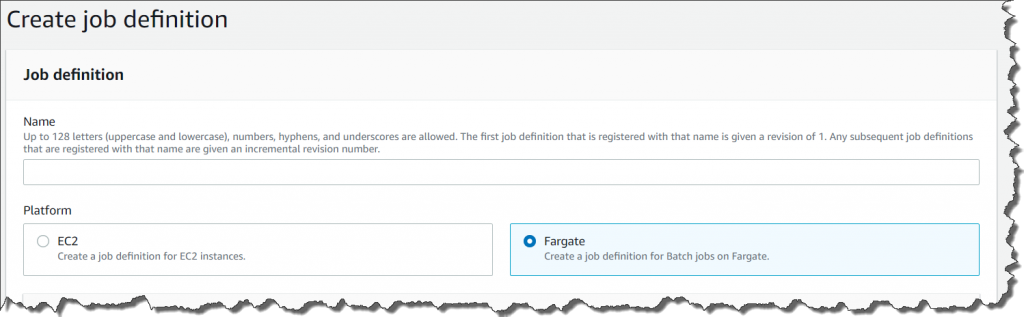 Once you’ve selected Fargate for the job definition, you are now ready to submit your job. Batch will handle queueing, submission, and job lifecycle for you! You can access Job definitions by clicking Job definitions in the left pane. After selecting Job Definition, click Submit new job.
Once you’ve selected Fargate for the job definition, you are now ready to submit your job. Batch will handle queueing, submission, and job lifecycle for you! You can access Job definitions by clicking Job definitions in the left pane. After selecting Job Definition, click Submit new job.
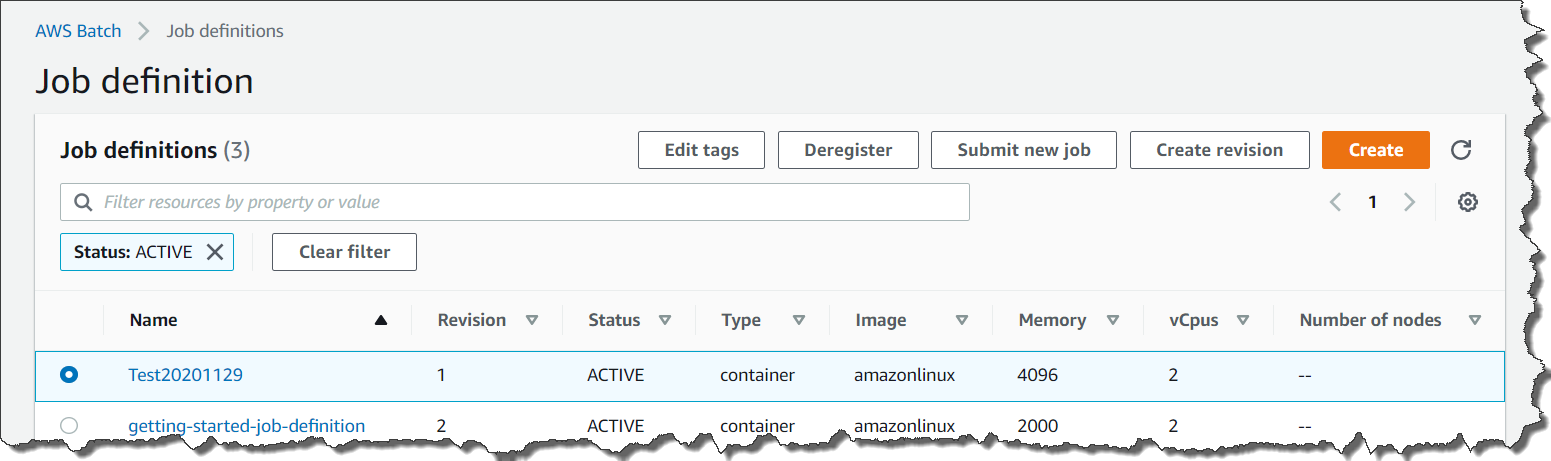 You need to select the Job queue previously set up for your Fargate compute environment.
You need to select the Job queue previously set up for your Fargate compute environment.
You can now submit your new job by pressing the Submit button at the bottom.
Follow the steps below to set up your Fargate-based compute environment using the AWS CLI.
1. Creating Compute Environment
aws batch create-compute-environment --cli-input-json file://below_sample.json
2.Creating Job Queue
aws batch create-job-queue --cli-input-json file://below_job_queue.json
3.Creating and Registering Job Definitions
aws batch-fargate register-job-definition --cli-input-json file://below_job_definition.json
You can also use other container image registries like Docker Hub in addition to Amazon Elastic Container Registry.
4.Submitting Job
aws batch submit-job --job-name faragteJob --job-queue FargateJobQueue --job-definition FargateJobDefinition
Generally Available Today
AWS Batch support for AWS Fargate is generally available today for all AWS Regions where AWS Batch and AWS Fargate are available. Please visit the AWS Batch page and technical documentation for more details.
– Kame
Source: AWS News




